Wifi Repeater User Manual Quick Installation Guide
Posted : admin On 28.05.2020Features and Benefits • • • • •
Compact and portable for business travelers Supports 2.4GHz WLAN networks and complies with IEEE 802.11n/g/b Switchable wireless operation modes: Repeater or Access Point (AP) Supports WLAN security with WPA, WPA2, WEP (128/64) and WPS Data transmission rate up to 300Mbps
System Requirements • • 04-0867A
802.11n/g/b Wireless LAN network 110-230V AC electrical outlet 1
Package Contents • • • •
Wireless-N Wi-Fi Repeater/Extender RJ-45 Ethernet cable 3 Interchangeable wall plugs Quick Installation Guide
Layout
Power LED
Wireless indicator LED Ethernet indicator LED
RJ-45 Port
Reset button
Figure 1: Layout
• • • • 2
Power LED: Steady red light when power adapter is connected Wireless indicator LED: Green light when wireless activity is detected LAN indicator LED: Green light when Ethernet cable is connected Reset button: Press and hold for 10 seconds to go back to default settings
Start Using the Wireless-N Wi-Fi Repeater/Extender 1. 2. 3.
Plug the Repeater/Extender to a reliable AC power outlet. Connect your Repeater/Extender to your computer using an RJ-45 Ethernet cable. Configure your system's IP address to be in the same network domain with the Repeater/ Extender. • IP address: 192.168.10.x (x = any number from 2-254) • Subnet mask: 255.255.255.0 • Default gateway: 192.168.10.1 • DNS server addresses: Leave blank
Figure 2
4.
Open a browser and enter 192.168.10.1 into the address bar and hit Enter. 3
Type admin for both User Name and Password, then click OK.
192.168.10.1 admin OK
Figure 3
5.
Follow the instructions below to set up Repeater or AP mode.
Repeater Mode Configuration This mode extends and boosts existing wireless signals in hard to reach places. 1. Click Setup Wizard on the left side bar, select Wireless Repeater Mode, click Next. Setup Wizard
Wireless Repeater Mode
Next
Figure 4 4
2. 3.
Click Repeater - OneKey Setting. Select the desired wireless network, then click Next.
Click radio button to select
Figure 5
4.
If the selected wireless network has a password, enter it into the Pre-Shared Key field, click Apply and Reboot, then OK.
Pre-shared key
Apply and Reboot
Figure 6
5.
If successfully configured, the configuration settings/status will show Repeater and the State is Connected. See Figure 7. Note: If the configuration fails, repeat steps 1-4, click Reboot at the left side bar to reboot the Repeater/Extender. 5
Repeater
Connected
Figure 7
6.
Wireless AP Wi-Fi Repeater-1 is ready for connection now. NOTE: The AP name can be changed through Basic Settings. See page 8.
AP Mode Configuration This mode gives a non-wireless connection wireless-N capabilities. 1. In the main menu, click Setup Wizard on the left side bar, select Standard Wireless AP Mode, click Next. 2. Click AP - OneKey Setting. 3. The Repeater/Extender will be configured automatically to the AP mode. see Figure 8. 6
AP
4.
Figure 8
In the main menu, click Security (under Wireless) on the left side bar, type in your password in the Pre-Shared Key field and click Apply Changes. Note that WPA2 is default encryption method and is recommended.
WPA2 Apply Changes
Figure 9
NOTE: Security code is recommended. Skip this step if it is not needed. 7
5.
Connect the Repeater/Extender to your router with an RJ-45 cable. Wireless AP WiFi Repeater is ready for connection now. NOTE: The AP name can be changed through Basic Settings. See Basic Settings in the next section.
Wireless - Basic Settings 1. 2.
In the main menu, click Basic Settings (under Wireless) on the left side bar. Change the basic settings, then click Apply Changes.
Apply Changes
Figure 10 8
Wireless - WPS 1. 2.
In the main menu, click WPS (under Wireless) on the left side bar. Click Start PBC to enable the WPS function.
Start PBC
Figure 11
Application PC
PC
Internet
Router
Figure 12 Repeater Mode 9
PC
PC
Ethernet cable
Internet
PC
Router
Figure 13 AP Mode
10
Technical Support and Warranty QUESTIONS? SIIG’ s Online Support has answers! Simply visit our web site at www.siig.com and click Support. Our online support database is updated daily with new drivers and solutions. Answers to your questions could be just a few clicks away. You can also submit questions online and a technical support analyst will promptly respond. SIIG offers a 2-year manufacturer warranty with this product. This warranty covers the original purchaser and guarantees the product to be free of any defects in materials or workmanship for two (2) years from the date of purchase of the product. SIIG will, at our discretion, repair or replace (with an identical product or product having similar features and functionality) the product if defective in materials or workmanship. This warranty gives you specific legal rights, and you may also have other rights which vary from state to state. Please see our web site for more warranty details. If you encounter any problems with this product, please follow the procedures below. A) If it is within the store's return policy period, please return the product to the store where you purchased from. B) If your purchase has passed the store's return policy period, please follow the steps below to have the product repaired or replaced. Step 1: Submit your RMA request. Go to www.siig.com, click Support, then REQUEST A PRODUCT REPLACEMENT to submit a request to SIIG RMA or fax a request to 510-657-5962. Your RMA request will be processed, if the product is determined to be defective, an RMA number will be issued. Step 2: After obtaining an RMA number, ship the product. • Properly pack the product for shipping. All accessories that came with the original package must be included. • Clearly write your RMA number on the top of the returned package. SIIG will refuse to accept any shipping package, and will not be responsible for a product returned without an RMA number posted on the outside of the shipping carton. • You are responsible for the cost of shipping to SIIG. Ship the product to the following address: SIIG, Inc. 6078 Stewart Avenue Fremont, CA 94538-3152, USA RMA #: •
SIIG will ship the repaired or replaced product via Ground in the U.S. and International Economy outside of the U.S. at no cost to the customer.
11
About SIIG, Inc. Founded in 1985, SIIG, Inc. is a leading manufacturer of IT connectivity solutions (including Serial ATA and Ultra ATA Controllers, FireWire, USB, and legacy I/O adapters) that bridge the connection between Desktop/ Notebook systems and external peripherals. SIIG continues to grow by adding A/V and Digital Signage connectivity solutions to our extensive portfolio. SIIG products offer comprehensive user manuals, many user-friendly features, and are backed by an extensive manufacturer warranty. High quality control standards are evident by the overall ease of installation and compatibility of our products, as well as one of the lowest defective return rates in the industry. SIIG products can be found in computer retail stores, mail order catalogs, through major distributors, system integrators, and VARs in the Americas and the UK, and through e-commerce sites. PRODUCT NAME Wireless-N Wi-Fi Repeater/Extender FCC RULES: TESTED TO COMPLY WITH FCC PART 15, CLASS B OPERATING ENVIRONMENT: FOR HOME OR OFFICE USE FCC COMPLIANCE STATEMENT: This device complies with part 15 of the FCC Rules. Operation is subject to the following two conditions: (1) This device may not cause harmful interference, and (2) this device must accept any interference received, including interference that may cause undesired operation. THE PARTY RESPONSIBLE FOR PRODUCT COMPLIANCE SIIG, Inc. 6078 Stewart Avenue Fremont, CA 94538-3152, USA Phone: 510-657-8688
Wireless-N Wi-Fi Repeater/Extender is a trademark of SIIG, Inc. SIIG and the SIIG logo are registered trademarks of SIIG, Inc. All other names used in this publication are for identification only and may be trademarks of their respective owners.
April, 2013
Copyright © 2013 by SIIG, Inc. All rights reserved.
View and Download TP-Link TL-WA850RE user manual online. 300Mbps Universal Wireless N Range Extender. TL-WA850RE Extender pdf manual download. Chapter 3 Quick Installation Guide TL-WA850RE 300Mbps Universal Wireless N Range Extender easily with a Web-based utility. Page 47 TL-WA850RE 300Mbps Universal Wireless N Range Extender User. Apr 12, 2018 The Wavlink N300 Universal WiFi Range Extender is designed to conveniently extend the coverage and improve the signal strength of an existing wireless network. The web browser setup guide walks you through the following steps:. Selecting the Wi-Fi network you would like to extend. Entering the security passphrase for the existing network. Magic chef gas stove instruction manual. Choosing the name for your new Extender network. Connecting your wireless devices to your new Extender network. If you want to make changes after using the web browser setup. View and Download TP-Link RE450 quick installation manual online. AC1750 Wi-Fi Range Extender. RE450 Extender pdf manual download. TP-Link RE450 Quick Installation Manual. Ac1750 wi-fi range extender. Extender TP-Link RE270K / RE370K User Manual. Ac750 / ac1200 wi-fi range extender with smart plug (48 pages).
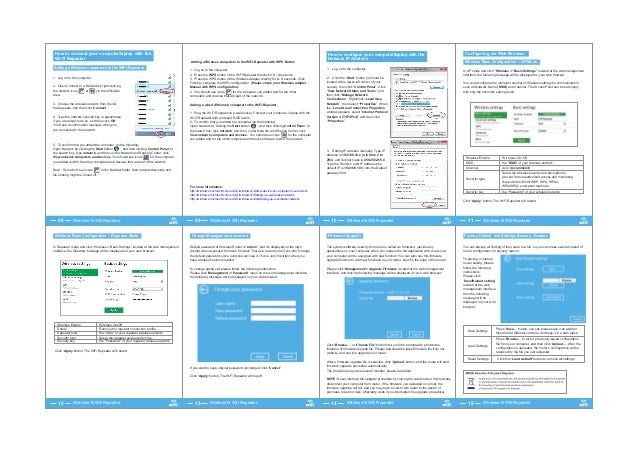
Wifi Ap Repeater Manual
WiFi-Repeater User Manual. Wireless Repeater Mode Wireless AP Mode 1 x Wireless-N Repeater 1 x RJ-45 Networking Cable 1 x Quick installation Guide R WPS REV.3.2 Reset RJ45 Port Power Indicator WPS Indicator. Adding a wired (Ethernet) computer to the WiFi-Repeater 1. Plug the Wi-Fi Repeater to a wall socket. Connect your computer. This chapter will explain how to quickly install this Wireless-N Range Extender by using the quick setup method and explain each detailed setting on the web user interface while in repeater mode. 2-1 Repeater Mode Quick Installation Guide For first time setup and installation, move this Wireless-N Range.